WhatsApp emulator for laptop WhatsApp is one of the most popular messaging apps in Pakistan and worldwide. Normally, it works by linking your phone → laptop. But what if you want the opposite—make your laptop the main device and use your phone as a secondary device?
The solution: Android emulators. In this guide, we’ll show you how to set up WhatsApp in an emulator, link it with your phone, and explore the pros and cons.
📌 Related: Top AI Tools for Creators in 2025
Why Use WhatsApp emulator for laptop?
- ✅ Use WhatsApp without keeping your phone online
- ✅ Faster typing with keyboard
- ✅ Run multiple WhatsApp accounts (personal + business)
- ✅ Backup important chats directly on your PC
Step-by-Step Guide
1. Install an Android Emulator
Popular options:
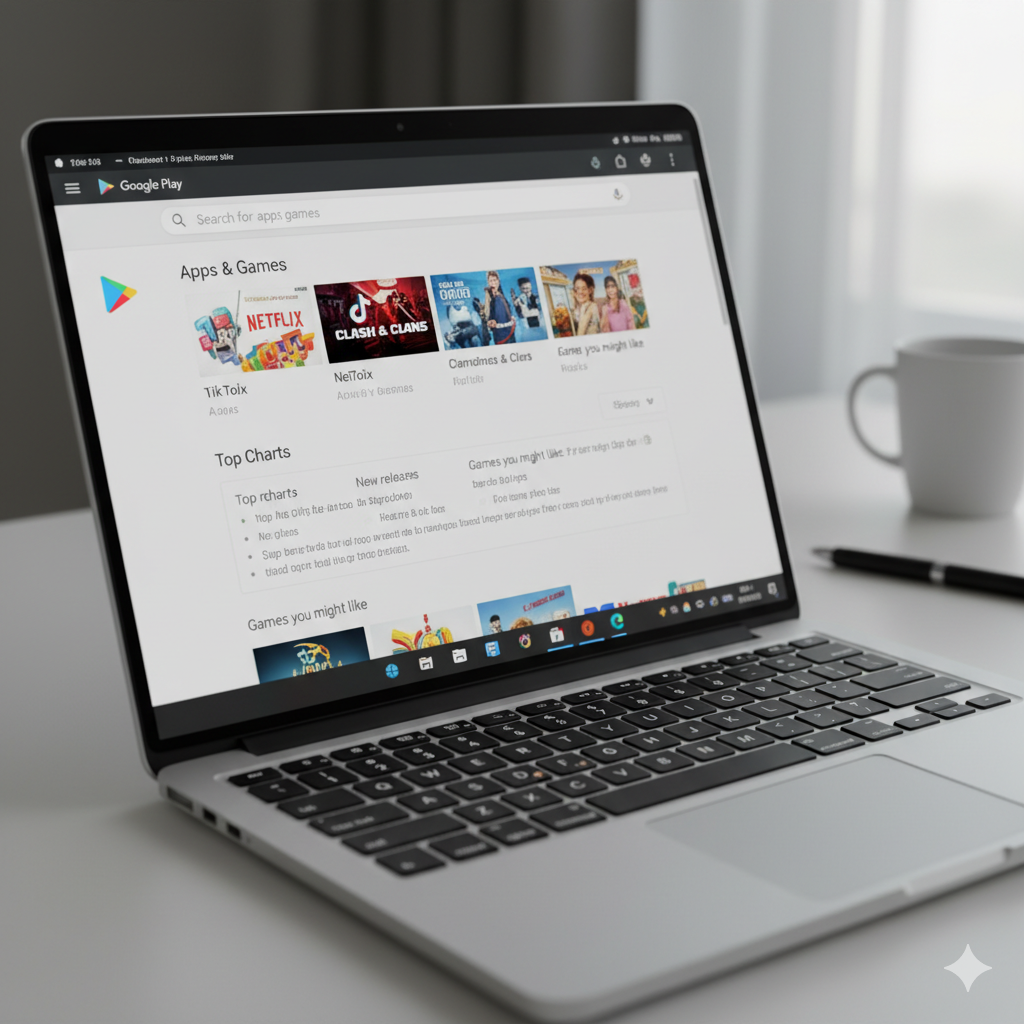
2. Download WhatsApp
- Open the Play Store in your emulator
- Search WhatsApp Messenger
- Install it like you would on a real phone
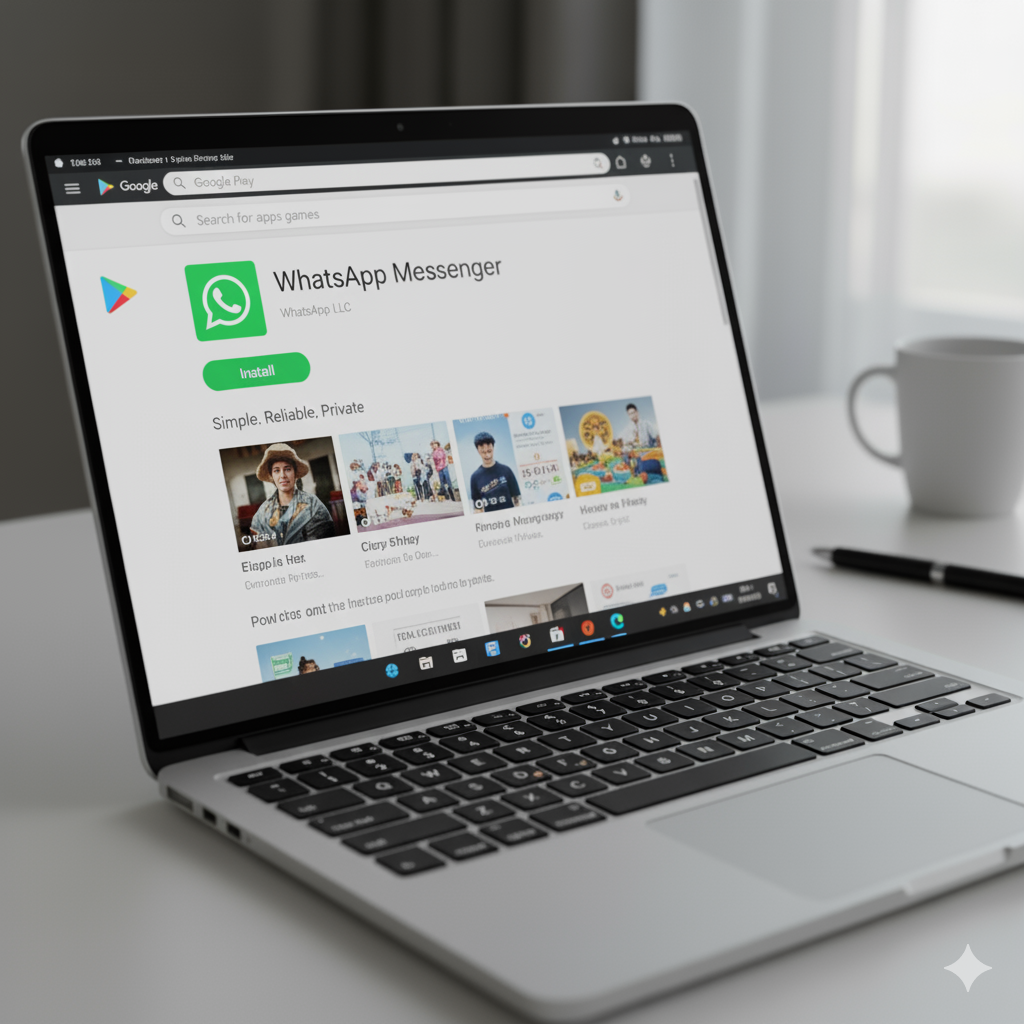
3. Verify Your Phone Number
- Enter your number in the emulator
- Receive an SMS or call on your phone
- Enter the verification code in the emulator
⚠️ Note: Once verified, your real phone’s WhatsApp (if same number) will log out.
4. Link Your Phone as a Secondary Device
- On your phone → go to Settings → Linked Devices → Link a Device
- Open WhatsApp Web/Desktop option inside the emulator
- Scan the QR with your phone
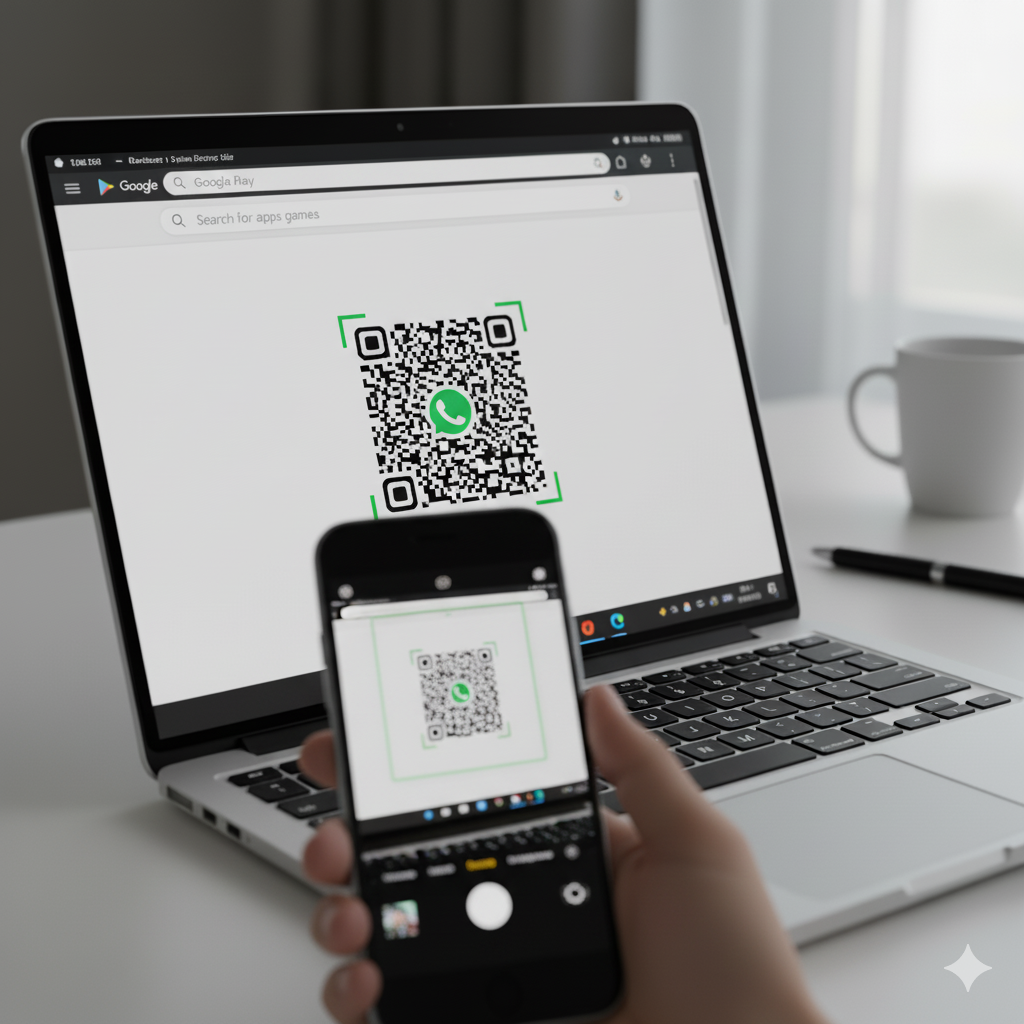
Pros and Cons of This Method
✅ Pros:
- Full WhatsApp experience on laptop
- Can work even if phone is off
- Easy access to files, images, and documents
❌ Cons:
- Only one device can be “primary” per number
- Emulator needs good RAM (at least 4GB recommended)
- May violate WhatsApp’s Terms of Service (use at your own risk)
Alternative: Multi-Device Mode
If you don’t want to use an emulator, WhatsApp already offers multi-device mode. You can connect up to 4 devices (including another phone or laptop) to one WhatsApp account without keeping your main phone online.
📌 Read also: India vs Pakistan Asia Cup 2025 Controversy
Conclusion
Yes—you can make your laptop the main device for WhatsApp using an emulator. This setup is great for power users, business owners, and those who spend more time on PCs than phones. However, keep in mind the limitations and security concerns.